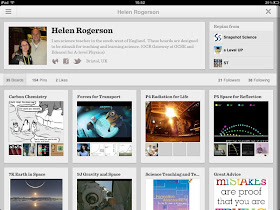
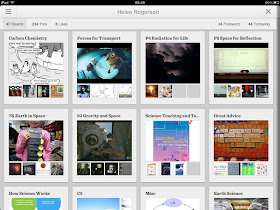
I am enjoying using it, although I can find the mobile app a little restrictive and not as functional as using Pinterest in a full web browser.
Getting started (these are mobile app instructions)
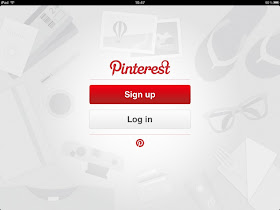
Sign up or sign in, depending on whether you have an account already.
When I sign in I am presented with this, or something similar:
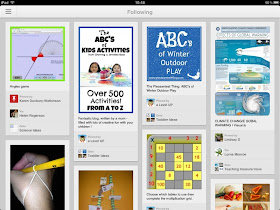
If you do not follow anyone this space will be blank.
The menu to help navigate is on the top left. Click it and click search.
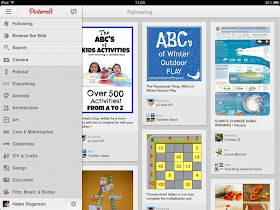
I find that connecting to people I am interested in using pinterest is so much more difficult than on twitter, facebook, google+ and tumblr. However, following people is really useful as you can share ideas easily.
The search allows you to find boards, pins and people of interest. By searching by board you can inadvertently find people you might like to follow.
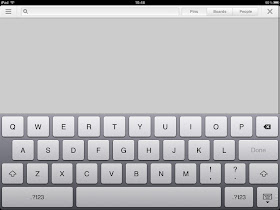
I searched for someone I know, Lorna. She has some great science education related pins.
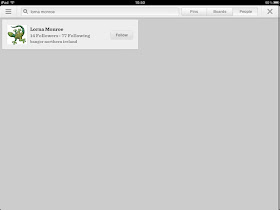
You can also use the menu to search for education related pins/images.
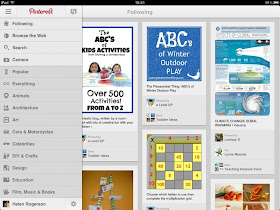
I often look through these pins. I find them based on primary education, but there is often a gem or two. If I find an image that I like the look of then I can "like" it, "share" it, or "repin" it.
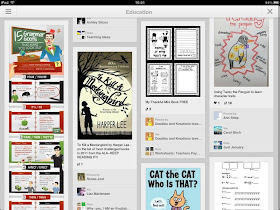
Click on the image you want to repin/like/share and it will increase in size.
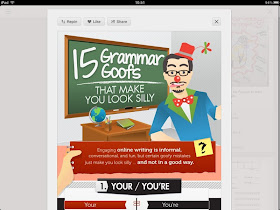
I decided to repin this image, so clicked on the repin button.
My images are divided into "boards", usually with the name of the units I teach, but also some more generic ones such as literacy, how science works and funny. I want to pin this image to "literacy" and not "funny".
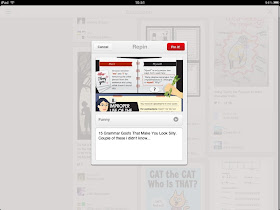
So I click on the button that allows me to select the board to pin to. A draw pops out and I can scroll to find the appropriate board, or even create a new one.
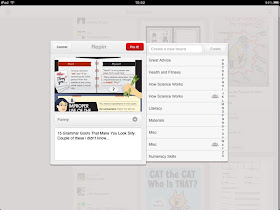
Before I click on the red button to pin it to my literacy board it is possible to change the notes at the bottom describing the pin.
I am also able to add a comment and see who else has repinned that particular image/pin. These users might be people I would like to follow if they have similar interests. I can also add a comment to the pin.
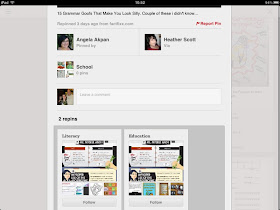
You do not have to follow all the boards from a particular user. For example discovery education. I am not interested in "arts and crafts" so I only follow the "science board". I don't want my home page to be filled with pins that are not relevant to me.
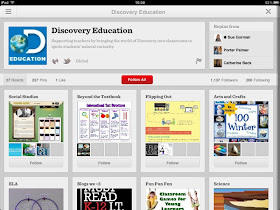
To upload a pin using the mobile app it is easiest to have the image already saved to your mobile device. Use the menu and select camera. Then choose the image you want to upload, which board to upload it to and add a comment.
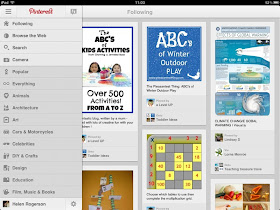
I think pinterest has massive potential I helping to share resources and ideas in education.
Happy Pinning!
- Posted using BlogPress from my iPad
No comments:
Post a Comment